IIS Permissions for Virtual Directory
How to configure permissions for Web content in IIS
Web access permissions use the IUSR_computername account by default. When you install IIS, the IUSER_computername account is created and used as the default anonymous user account. When you enable anonymous access, IIS uses the IUSER_computername account to log on all users who access your site.
Error Message With Out Permissions
- IIS Server throws an error message to the browser as HTTP Error 500.19 Internal Server Error
How to grant Directory Permissions
As standard practice, all our websites/applications (collectively "sites" from here on forward) are placed in the default IIS hosting directory, i.e. C:\wwwroot\inetpub.
- Go to the hosting directory using Windows Explorer.
- Right-click the folder of your site and select Properties
- In the Security tab, grant the following permissions to the account you have selected in IIS (Network Service for me). If the account is not in the list at the top, make sure that you add it first.
o Read & execute
o List folder contents
o Read
o Write
Steps to enable Permissions:
Permissions for virtual directory
Steps to enable Permissions:
- Click on the edit permissions
- Go to security tab click on edit button
- Click on add button
- Click on Advanced button
- Click on Find Now button, search results will appear.
- Click on IIS_IUSRS and ctrl+ select IUSR Click Ok button again click Ok button.
- Now select IIS_IUSRS, in permissions check all the checkboxes. Now select IUSR, in permissions check all the checkboxes.
- That’s at now Click on Ok button. Test your application it works.
Permissions for virtual directory
- Right click on the project
- Click on the edit permissions
- Go to security tab click on edit button
- Click on add button
- Click on Advanced button
- Click on Find Now button, search results will appear.
- Click on IIS_IUSRS and ctrl+ select IUSR Click Ok button again click Ok button.
- Now select IIS_IUSRS, in permissions check all the checkboxes. Now select IUSR, in permissions check all the checkboxes.
- That’s at now Click on Ok button. Test your application it works.
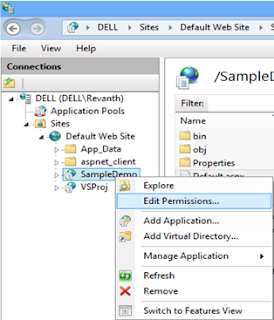
Watch this video for better understanding:
IIS Permissions for Virtual Directory
 Reviewed by Revanth
on
January 09, 2016
Rating:
Reviewed by Revanth
on
January 09, 2016
Rating:
 Reviewed by Revanth
on
January 09, 2016
Rating:
Reviewed by Revanth
on
January 09, 2016
Rating:






Its a great pleasure reading your post.Its full of information I am looking for and I love to post a comment that "The content of your post is awesome" Great work. Looking for online games that no need of installation then play this online clicker games
ReplyDeleteI appreciate the effort taken to create such an informative article, it is very well organized and easy to read. Kindly read this article completely CPS Test. CPS Test is often used for gaming practice to boost accuracy and speed.
ReplyDelete